
Introduction
Have you ever imagined a holistic view that incorporates and seamlessly integrates data from multiple sources to conduct reporting and analysis, anywhere and in real time? “One reporting tool to rule them all.” With SAP Analytics Cloud (SAC) and HANA Live Connections, you can create dashboards that provide meaningful insights into the performance of the business right down to its individual units. Regardless of whether you are a high-level manager who is interested in key performance indicators of the company, or an executive account manager who needs specific data for their respective key accounts, these dashboards can be tailored to the specific needs of the business user.
This four-part series will provide an overview of the necessary steps for integrating SAP Analytics Cloud into your reporting and analysis landscape. The series can be broken down into the following topics:
- Establishing a connection in SAC to a tenant database inside a multiple-container system
- Creating a basic calculation view inside SAP HANA Studio / SAP Web IDE for SAP HANA
- Combining data from multiple sources inside a single calculation view
- Creating a dashboard inside SAC using a calculation view as a data source
HANA Live Connections
For this blog, we will solely focus on HANA Live Connections. This type of connection allows database artifacts such as graphical calculation views created in HANA Studio or SAP Web IDE for SAP HANA to act as data sources (Models) in SAC. Using remote resources we can combine data within a calculation view from multiple tenant databases inside the SAP HANA database. These calculation views can then be consumed in SAC. Each time an end user accesses a dashboard, the underlying calculation view is executed in SAP HANA and the output data is sent via the network to SAC. Data from multiple calculation views can be combined into one source for real time data exploration and visualization. As the data is not persisted in SAC, there is no duplication of data either. More information on this connection type can be found here.
Establishing a tenant database connection in SAP Analytics Cloud
When installing a multiple-container system, only the system database is created. You will need to create and configure the tenants inside the database thereafter. SAP HANA does not know how to target tenant databases out of the box. This requires the backend to be configured correctly which will not be described in this article. Please contact your database administrator or check out this link for more information on this step.
Once the backend has been configured, it is time to create a connection in SAC. To do this, log into SAC in your browser and navigate to the task bar and select “Connection.”
In this example, a HANA Live Connection between SAC and the tenant running Financial Product Subledger (FPSL) has already been established.
Overview connections
To create a new connection, click on the plus symbol in the righthand corner of the screen.
Then click on “Connect to Live Data” and select “SAP HANA.” Remember, we are creating a HANA Live Connection which allows SAC to consume database objects such as calculation views created in SAP HANA Studio or SAP Web IDE for SAP HANA.
Select a data source
You will need to provide the following information:
- Connection Type: “Direct” (see link for more information on the different connection types)
- Host: __
- Port: __
Edit HANA Live Connection
Once the connection has been established, it will appear under “Connections.” The next blog in the mini-series will describe how to build a basic calculation view in SAP HANA. The output of this calculation view will form the basis of your data source in SAC.
Daniel Corry is a consultant in the Data Management consulting area. His areas of expertise are SAP HANA, SAP FSDM and SAP Analytics Cloud.


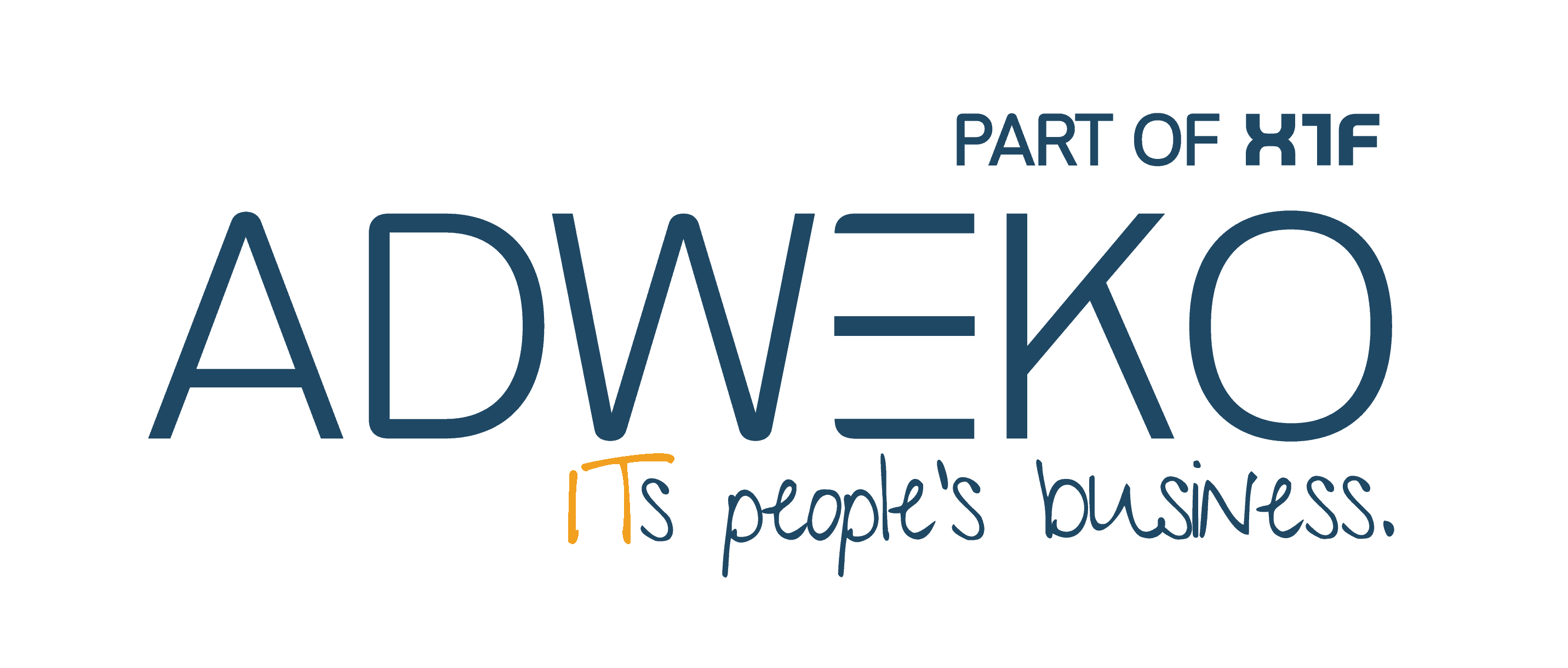

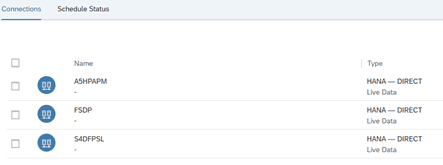
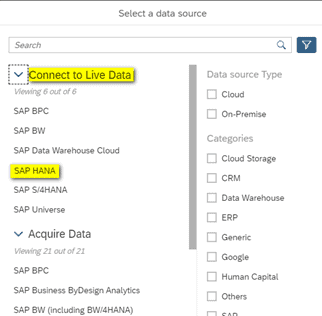
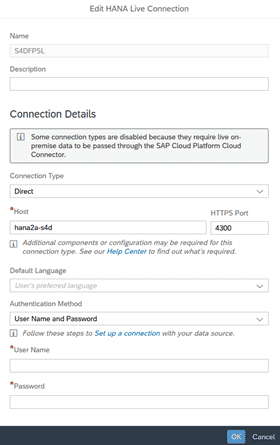
0 Kommentare